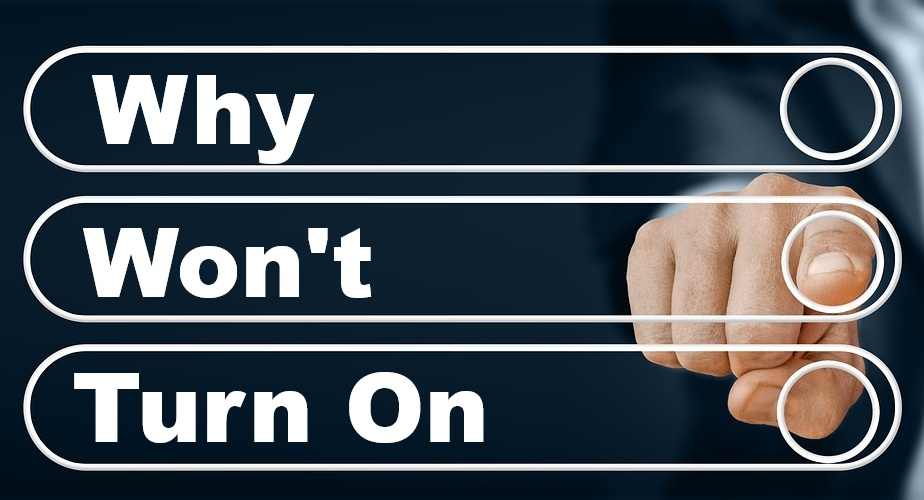It’s incredibly frustrating when your device refuses to turn on—whether it’s your phone, laptop, game console, TV, or even your headphones. In most cases, the issue comes down to a few common culprits: power problems, software glitches, or hardware failure. In this comprehensive guide, we’ll walk you through the most likely reasons why won’t turn on your device —and how to fix it—covering everything from iPhones to PS5s to LED lights.
1. Common Underlying Causes Across Devices
Regardless of whether it’s a phone, laptop, console or accessory, look at these core issues first:
- Dead or degraded battery: Modern lithium batteries lose capacity and may stop charging if deeply discharged or aged.
- Charging/filtering faults: Faulty cables, adapters, dirty ports, or blocked connectors can prevent power delivery.
- Software glitches or crashed firmware: Frozen OS, failed updates or corrupted boot sequences stop devices from starting up.
- Malfunctioning power button or controls: Physical/buttons can wear out or break, especially in older or dropped devices.
- Overheating or thermal shutdown: Devices may refuse to turn on until cooled down if internal temperatures exceeded safe limits.
- Physical or water damage: Internal short circuits, corrosion or component failure from impact or moisture can make a device inert.
- Motherboard or internal component fault: When simpler fixes fail, it could be a failed board, connector or internal chip.
2. Device-by-Device Diagnostic Checklist
iPhone / iPad / Apple Watch / AirPods / MacBook
- Charge first: Plug in for 15–30 minutes. Replace cable or adapter if no charge indicator appears.
- Force restart:
- iPhones: volume‑up → volume‑down → hold power until Apple logo appears.
- iPads/Apple Watch: hold side/top + volume until reset (model‑dependent).
- Inspect and clean ports: Dust or lint in Lightning/USB‑C can prevent charging.
- Check for screen/display issue: Device may be on but screen blank—listen for chime or connect to computer.
- Motherboard issues: Especially on older MacBooks or filled AirPods—failure might require repair or replacement.
Android Phone / Chromebook / Nintendo Switch / TV
- Verify power source: Try alternate outlets, USB ports or battery packs.
- Force/recovery boot:
- Android & Switch: hold power + volume down (or up) when plugging in to trigger recovery or boot menu.
- Wireless charging (if supported) can bypass faulty cable port temporarily on phones.
- Water damage: Let dry thoroughly—even consider silica‑gel bags. Don’t charge until fully dry.
PS4 / PS5 / Xbox / Monitor / TV / PC / Laptop
- Check power brick and cables: Consoles and displays often fail due to faulty external power supplies.
- Outlet or surge protector test: Try different socket or bypass a multi‑plug strip.
- Power button reset: Hold console’s power button for 10+ seconds to reset.
- Disconnect accessories: Peripherals or external drives can interfere with boot.
- Test on monitor/TV: If computer powers on (fans spin), but no display, issue may be the screen alone.
Headphones / Bluetooth / Kindle / Bluetooth Speakers
- Check battery / charging port: Many have micro‑USB or USB‑C—clean and try different cables.
- Look for LED indicators: Tiny lights can confirm device is getting power even if audio isn’t working.
- Perform reset or pairing reboot: Many devices offer button‑hold combos to reset firmware.
LED Lights Not Turning On
- Check power source: Batteries, transformer or voltage supply.
- Test bulb vs fixture: Swap bulbs or test with known working ones.
- Wiring or firmware issue: For smart or WiFi‑enabled LEDs, firmware glitches may require reset.
3. Step-by-Step Troubleshooting Workflow
- Charge & wait: Plug device in and leave it for at least 15–30 minutes.
- Swap charging accessories: Try a different cable, adapter or port.
- Clean connectors: Use compressed air, a toothpick or gentle brush around ports or power buttons.
- Perform a forced reboot: Use the button-hold combos needed for that specific device.
- Connect to computer/device: See if the host recognizes it—even if screen remains blank.
- Try recovery or safe mode: Boot into recovery or safe mode where available. Only reset or factory default as last resort.
- Cool down or physical adjustment (advanced only): For overheating or suspected loose hardware, cooling or gentle bending may temporarily revive—but these are risky workarounds.
- Professional help: If all else fails, consult a repair service—especially for water damage, motherboard issues, or failed components.
4. Why Fix It Yourself vs Go Professional
DIY Pros
- Typically low-cost fixes: cable swap, cleaning ports, forced reset
- No data loss if you avoid factory resets
- Fast fixes in many scenarios
DIY Cons
- Risk of damage if device is opened or tampered wrongly
- May not fix internal hardware issues
- Warranty void if device opened improperly
Professional help is best if:
- The device was damaged by water or a fall
- Power button or motherboard is suspect
- You’ve tried software fixes and still nothing
- Important data is at risk or not backed up
5. Device‑Specific Quick Tips Summary
| Device | Likely Cause(s) | Home Fix(es) | When to Take It In |
|---|---|---|---|
| iPhone / iPad | Drained battery, port fault, software crash | Charge with alternate cable, force restart, clean port | If battery fails repeatedly or after long charge shows nothing |
| Android / Chromebook | Power button broken, firmware crash, battery dead | Volume+power boot combo, wireless charging, clean port | If ports or board fail, button unrecoverable |
| Nintendo Switch | Dead battery, stuck in boot-loop | Hold power + vol, charge dock & cable test | If console never boots or dock fails |
| MacBook / PC / Laptop | Battery failure, motherboard issue | External power test, long power button hold | If no LEDs or fan activity after plugging in |
| PS4/PS5/Xbox | PSU failure, firmware issue | Power cycle, alternate outlet, disconnect USB | If power light never comes on |
| Monitor/TV | PSU board or input issue | Try alternate input/cable, test on separate device | If screen dark but device functional via sound |
| Headphones / Bluetooth / Kindle | Battery, charge port or firmware | Button reset, charge/test cable/port | If no LED response or stuck boot loop |
| LED Lights | Power supply or bulb damage | Swap bulb, test wiring or transformer | If wired fixtures malfunction or smells/overheat |
6. Preventive Tips for Future
- Use quality chargers and cables—cheap accessories often fail early.
- Keep charging ports clean—dust, lint or corrosion obstruct power.
- Leave phone/laptop shut down occasionally to avoid firmware crashes.
- Avoid extreme temperatures—don’t leave devices in hot cars or freezing cold.
- Back up data regularly—especially before firmware updates.
- Replace battery if it’s old/depleted (mobile battery lifespan is typically ~2–3 years).
7. When to Consider That It’s Not Worth Repairing
- Device is over 5 years old with multiple component failures
- Repair cost approaches or exceeds replacement cost
- Battery swelling or motherboard corrosion
- Online storage or sync has preserved data and physical device isn’t needed
✅ Final Checklist: What to Try Now
- Plug into power, wait 15–30 mins, check for charging indicator
- Try alternative charger / cable / outlet
- Clean charging port and buttons carefully
- Attempt force reboot or recovery mode (model‑specific)
- Connect to computer—see if it’s recognized
- Let it fully cool or try gentle flex only as last temporary fix
- If device still dead: consider battery replacement or professional diagnostic
🚨 When You’re Stuck
If after all these steps your device remains completely unresponsive, does not show any lights or charging icon, and none of the button combinations invoke any response—it’s likely a hardware failure (battery, mains board, motherboard). In such a case, when you don’t know “Why Won’t Turn On” visit an authorized service center or qualified technician.
Wrapping Up
Devices share common failure patterns—whether it’s your iPhone, Android, iPad, Chromebook, MacBook, gaming console, PC, TV, or accessories. By methodically eliminating power, hardware, software, and physical damage causes, most unresponsive devices can either be revived or correctly diagnosed. And when DIY fixes aren’t enough, professional repair is the next best step—especially to preserve data and prevent further damage.
Read Also : How to Install